Sp00keh

Joined: Dec 06, 2011

|
 Posted:
Jul 11, 2023 - 20:26 Posted:
Jul 11, 2023 - 20:26 |
 
|
Hi, this is some info I wanted to send to a friend who was starting here, but thought it might as well be a forum post so it potentially helps other people. It's all just my opinion, not an offical guide
1. Make an account - https://www.fumbbl.com/user.php?module=NS-NewUser&op=register&bt=1
2. Install Java - https://www.java.com/en/download/
You'll need a PC or laptop. Mainly Windows, but can also be made to run on Linux or Mac. Chromebooks or mobile not supported
Check it works by spectating a game - https://fumbbl.com/p/games
Or watching a recent replay - https://fumbbl.com/p/matches
3. Make a team
First thing you need to do is choose Division.
Competitive is the general open game division. (It replaces Ranked and Blackbox, which are both inactive)
League is also very popular.
There's a few broad types of league on fumbbl;
- Perpetual leagues, you join a group of other coaches with a new team, play against each other, your team can grow over time, possibly with promotion up and relegation down at the end of each season
- Resurrection leagues. Similar, but your team does not grow. It will always be the same size, same skills. These are generally using tabletop tournament rule-sets, and used as practice for live events
- The 145 Club. This is a special league for newer players, a good place if you're just starting out
https://fumbbl.com/p/group?group=7437&op=view
Leagues are listed here: https://fumbbl.com/p/groups
To join a league, create a suitable team in the League division, and apply it to the League group
Second thing you need to do is choose Race. (If you have no idea, try Humans or Orcs)
Third thing is choose a Team Name. Don't pick anything rude or offensive, it could get reported
Final thing is buy players, rerolls, dedicated fans etc. There's suggestions on initial Team Rosters here - https://fumbbl.com/help:BB20RaceStrategy
You can choose to name your players, or use the auto-generated names
4. Find a game
- Within Competitive division, there's 2 methods of finding a game
Both accessed from https://fumbbl.com/p/lfg2
You first need to select one or more of your teams
- For 'Gamefinder' method, you will be shown a list of other similar-sized teams waiting in the shared lobby. You can click a team to challenge them
- For the 'Scheduler' method, you can join the random Blackbox draw, which is executed every 15 minutes. It opens 5 minutes before each draw
- The Blackbox draw is generally more popular than the Gamefinder
- Within League division, generally once you're in a League and the season is started, you'll be scheduled against opponents, and will need to Message them to arrange a time to play. Then click Resume on the arranged match on your homepage to launch the client
- There are also Major and Minor tournaments, for these you'll generally need a Competitive team - https://fumbbl.com/p/tournaments
5. Be a good opponent
It's a community, and a small one. If you treat others nice, you'll be treated nicer in return
- Say something nice at the start, like "Hi, good luck, have fun"
- Say something nice at the end, like "Thanks for the game"
- Don't get angry during the game. This can be tricky because the game can be very frustrating and some coaches are very good. Try not to get salty in chat, it doesn't help.
- Don't concede.
Concessions are generally totally forbidden in leagues and tournaments, and in the Competitive division they're only allowed if you've got hardly any players left - https://fumbbl.com/p/help?op=rules
- Don't abuse time-out button. Not as clear cut.. people have different feelings on this. It's generally polite to warn people about time, before you click it
- Don't take too long for your turns. Part of the same issue
6. In-game stuff - Actions
- To start the game you need to set up your players, do this by dragging 11 of them from the left-side dug-out onto the pitch, then click 'End Setup'
- When it's your turn, to activate a player you left-click them, select an action
You need to decide if you're going to do a blitz, pass, handover, foul, or just move or block, before they start moving or rolling dice
If you select the wrong action and start moving / rolling, then you can't change your mind. If you didn't start, you can de-select them by clicking on the player again, and change it
- If you want to Block, activate your player then click on target opponent player
- If you want to do a special Block like Hypnotic Gaze, Stab, Vomit etc then you start this like a normal Block, and then when you click on target opponent player, you get the choice of how to attack them
Similarly, if you need to Pass, Handover, Throw Teammate etc, you activate the first player, then click on target teammate
- If you want to Blitz a player, you need to nominate the target first before you move
- Don't forget all players can Leap, this option becomes available if they're next to a prone or stunned player by clicking on your active player
- To deactivate your player, click on them again at the end of their turn
- For the block dice preview, 1x little square means 1 dice, 2 squares is 2 dice, 3 squares is 3 dice.
If the squares are green then you're selecting the result (good), if the squares are red the opponent is selecting the result (bad)
In this image, the Black Orc has targetted the Dark Elf for a Blitz, moved 5 squares over to him, and now is about to roll 2 block dice and can select the result
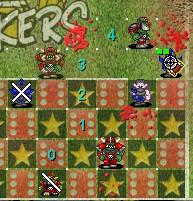
7. In-game stuff - Information
You get a lot of info within the client about the current game-state. Particularly:
- 0 Rsv, 0 Out. Click these little grey buttons to see each team's dugout
- Icons in the bottom corners. Mouse-over these icons to see each team's Rerolls, inducements, etc
- Game > Game Statistics. Bit of a distraction, but can be useful to keep track of number of blocks given / taken etc
- Team Setup > Save Setup / Load Setup. Can be used to save your preferred lineup formation of your team for later re-use, which saves time
- Missing Players. Useful to see where that other blitzer is (they're MNG)
- Inducements. Same info as you get in the bottom corners mostly. Useful summary, and good if you're spectating and want to see the game setup
- Mouseover players or clicking players lets you see their details. If they're in the dugout injured, then mouseover lets you see what happened to them
- A red dot on the player's card below their name indicates they're Niggled. One dot per niggle
I didn't realise this for years |
Last edited by Sp00keh on %b %11, %2023 - %20:%Jul; edited 1 time in total |
|
Sp00keh

Joined: Dec 06, 2011

|
 Posted:
Jul 11, 2023 - 20:27 Posted:
Jul 11, 2023 - 20:27 |
 
|
Additional info once you've got the basics
8. Configure some settings - These in-client settings are all via the 'User Settings' menu:
- Pitch > Pitch Customisation : I prefer 'Use Default Pitch', I find it clearer
- Pitch > Pitch Markings : I prefer this 'On', it gives a numeric range-ruler on top of screen
- Pitch > Team Logo : I prefer 'Show no team-logos', I find it clearer
- Mark Used Players : I prefer 'Green check mark', it makes it very clear which players have been activated. Without this, activated players just go slightly transparent, which is fine but not as clear
- Client Size : If your screen resolution is big like 4k, you can either use Windows zoom settings, or this in-client one
(Or, if your screen resolution is small like 1366x768, you may need to unlock and move the Windows taskbar to the side of screen to see the full height of the client)
9. Player Marking
I played over 300 games here before I found this out  ... you can mark players in-client with short strings of text ... you can mark players in-client with short strings of text
This is really useful, particularly for important skills. So, 'G' for a player with Guard, 'T' for Tackle, etc
To do this, shift-click on a player in the client, type your text, press enter.
However! you can also make this automatic: https://fumbbl.com/p/clientoptions
And it works in spectactor mode and replays as well
Add a each bit of text you want automatically
Or you can Import a setup from a different coach. Feel free to use my settings as a starting point
If it doesn't appear in game, may require the option being toggled Manual / Automatic in client, in User Settings > Player Marking
10. Also useful
https://fumbbl.com/p/coaches
Coach ranking for Competitive divison. Can filter by Roster, to find good replays to watch
Can also access this via Home > About > clicking on the link of your ranking number
https://fumbbl.com/p/stats
Lets you see games played, and the coach ranking distribution curve
https://fumbbl.com/p/toplist
Lets you see players by SPP, games played, etc. filtered by roster and position
https://fumbbl.com/note/christer/SkillUsage
A chart that shows which skills are Mandatory to use, which require a Tacklezone, and which work on Kickoff (Blitz! event) is also useful:
https://fumbbl.com/p/teams
List of teams by TV, per division
https://www.bloodbowldave.com/
Dave's Action Calculator, lets you work out the percentage-odds of various sequences of play. So you can find out if that Pass was a safer option than the Dodge-Rush-Rush option |
|
|
Java

Joined: Jan 27, 2018

|
 Posted:
Jul 11, 2023 - 21:22 Posted:
Jul 11, 2023 - 21:22 |
 
|
|
dentface

Joined: Oct 29, 2009

|
 Posted:
Jul 12, 2023 - 10:36 Posted:
Jul 12, 2023 - 10:36 |
 
|
I think its really good spookeh
I think one of the problems, and why we don't have a quick start guide, is that it isn't quick to start. FUMBBL and Blood bowl are both inherently complex. Trying to simplify that for a complete newcomer is really hard. The quickest way to get someone going who is totally green is, I think, getting them connected to the 145 discord where someone can guide them.
But not everyone uses discord, or learns like that, so a forum post that helps cover the gaps is really useful.
Can I make a few suggestions?
The help pages that Java has listed above has lots of pages that cover things that you are pointing to for example
client resizing https://fumbbl.com/help:HowToFFBFullScreen
auto marking https://fumbbl.com/help:AutomaticMarking
help on selecting which race to play https://fumbbl.com/help:NewbieWhichRace
using gamefinder https://fumbbl.com/help:Gamefinder
So my suggestion would be to link to the help pages so that updates only need to get done just once - because updating stuff is the other issue, not so long ago we were telling newcomers to watchout for overdogging, morgflem snotlings and bomber 
If you want me to give you the links to all the bits we already have covered let me know and I'll do that if it helps  |
|
|
RDaneel

Joined: Feb 24, 2023

|
 Posted:
Jul 12, 2023 - 13:33 Posted:
Jul 12, 2023 - 13:33 |
 
|
| Sp00keh wrote: |
2. Install Java - https://www.java.com/en/download/
You'll need a PC or laptop. Mainly Windows, but can also be made to run on Linux or Mac. Chromebooks or mobile not supported
|
For Java config
I suggest also to check this link
https://fumbbl.com/note/Christer/JavaConfig
for the client i would give some recommandations too
- misclicks are terrible in on line gaming , never happen in real game. So try to start action with the key (M to move... B to block)
- client settings to improve visibility
I suggest these setting for client
- User Settings ->Mark used Players -> green Check (fade is not often very visible)
- for the beginning don't chose any background style different than the standard one
- client size: biggest possible compatible with your screen
- Automove: enabled
Finally strong suggestion to join Discord Channel
--> Staff-Help very usefull to ask help for game blocked, report strange things, ask for make team ready if for mistake you press "ready team" too fast w/o purchase skills... Staff answer usually faster on Discord than by submitting ticket. |
|
|
Garion26
Joined: Nov 28, 2021

|
 Posted:
Jul 12, 2023 - 18:49 Posted:
Jul 12, 2023 - 18:49 |
 
|
|
|
|
| |

